How To Turn Your Computer Into A Dlna Media Server

How To Easily Turn Your Computer Into a DLNA Media Server
Prologue
Do you have a large collection of movies, music, and photos stored on your computer, but can’t access them on other devices? Do you want to stream your media library to other devices in your home, but don’t know how? In this article, we’ll explain what DLNA is and how to turn your computer into a DLNA media server.
What is DLNA?
Digital Living Network Alliance (DLNA) is a set of open standards that allow compatible devices to share media and other digital content over a home network. DLNA-certified devices are designed to easily detect and stream media to each other.
For example, if you have a DLNA-compatible Blu-ray player connected to your home network, you can stream movies, music, and photos stored on your computer or tablet to the Blu-ray player. Likewise, you can also stream content stored on your Blu-ray player to your computer.
How to Turn Your Computer Into a DLNA Server
Turning your computer into a DLNA media server is a simple process. All you need is the right software and a few minutes of your time. Here’s what you need to do:
Step 1: Install DLNA Server Software
The first step is to install DLNA server software. There are several options available, but the most popular is Universal Media Server (UMS). UMS is an open-source, cross-platform DLNA server that’s easy to install and use. You can download it for free from the Universal Media Server website.
Step 2: Select Media Folders
Once the software is installed, you’ll need to select the media folders you want to share. By default, UMS will scan your entire computer for media files, but you can also specify certain folders or types of files to be shared.
Step 3: Set Up Security
Before you start streaming, it’s a good idea to set up security. UMS allows you to password-protect your media library, so only those who have the password can access it. You can also limit access to certain devices or IP addresses. This is a good way to keep your media library secure.
Step 4: Start Streaming
Once you’ve set up the DLNA server, you’re ready to start streaming. Open the DLNA server on your computer and it will automatically detect compatible devices on your home network. Select the device you want to stream to and start playing your media library.
Conclusion
Using DLNA is a great way to access your media library on other devices in your home. Setting up a DLNA server is an easy process and doesn’t require any special hardware or software. With a few simple steps, you can turn your computer into a DLNA media server and start streaming your library to other devices.
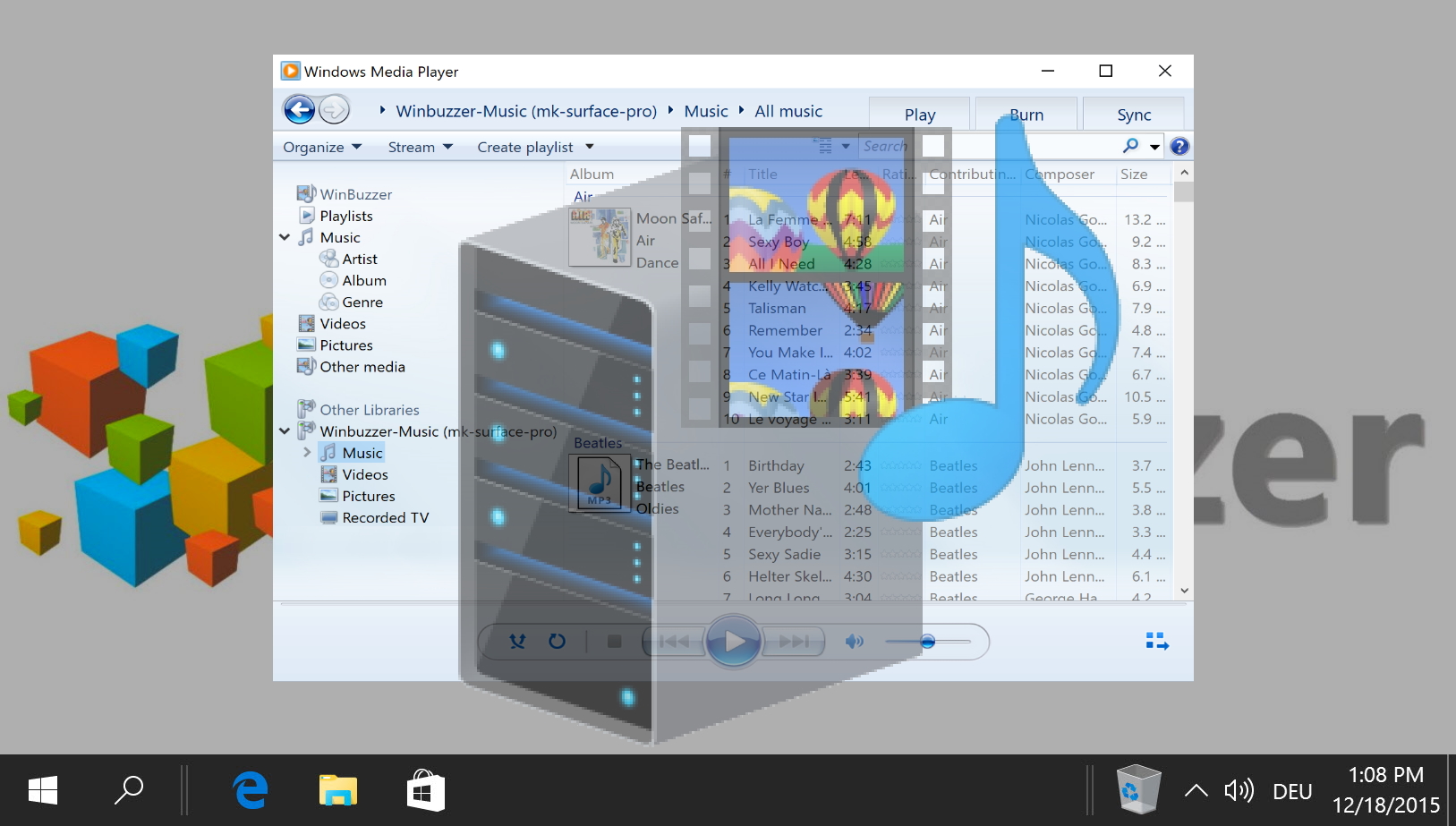
Image :
winbuzzer.com
Additional Info Video
If you're wanting to know more about the theme discussed in this write-up, I suggest viewing the attached video. In this footage, you'll obtain additional perspectives and information on the matter, as well as graphic illustrations of some of the main ideas and concepts covered in the piece. You'll also have the opportunity to listen to specialists in the field and engage with like-minded viewers who are curious in the same theme. Whether you're looking to deepen your understanding of the matter or simply want to investigate it further, this footage is a valuable resource for anyone curious in learning more. So, if you want to acquire more in depth insights of the topic, make sure to watch the video below. It's sure to give you the understanding and details you want to broaden your knowledge and expertise.
To sum up, About this topic How To Turn Your Computer Into A Dlna Media Server our hope is that you will find the information presented helpful and useful. It is understandable that the world is always changing, and staying up-to-date with the latest updates can be difficult. That's why we make it our mission to offer you with the most informative information possible. We value your feedback is important to us, thus kindly be sure to share your thoughts in the comments section. We appreciate your readership and suggest you to explore other pieces on our website to broaden your understanding further. Many thanks for being a member of our community!
Post a Comment for "How To Turn Your Computer Into A Dlna Media Server"